How to Control Your Website’s Featured Image and Snippet When Sharing on Social Media
December 11, 2024
When it comes to sharing your website online, whether you’re posting it on social media or simply texting a link to someone, there are often questions about how your site is represented in that share preview—the image, the headline, and the snippet of text that pops up automatically. This representation plays a huge role in the perception of your content, click-through rates, and the professional impression you give to visitors and clients. Yet, understanding and controlling what shows up can be surprisingly confusing, even for experienced website owners.
Let’s dig deep into why the snippet and image that appear are often not what you expect, how modern platforms handle this data, and how you can ensure your website always looks its best when it’s shared anywhere online.
The Early Days: Favicons and Simple Meta Tags
Before we get into the nuts and bolts of modern tools, it’s worth looking at how things started. Back in the earlier days of the internet, control over how your website appeared when bookmarked or shared was pretty limited. The main visual differentiator was the favicon—that small graphic that appears in the tab of your web browser, and sometimes when you save a website as a bookmark or shortcut on your desktop or smartphone.
Favicons aren’t actually used in most social media shares, but we all see them when we browse. They’re still relevant today, particularly for brand recognition and providing a polished look. For a long time, if you had created just a simple, low-resolution favicon, that was the only association people had when saving your site. If you didn’t go through the trouble of making one, the browser provided a generic icon, making your site look unfinished or less trustworthy.
With high-resolution displays like Apple’s Retina screens, web designers have also needed to provide higher-res or scalable (SVG) versions of favicons, along with a variety of formats and sizes to cover all browsers and platforms. But this is the bare minimum—when it comes to sharing content on social media or via messaging apps, favicons are not enough.
The Share Preview Experience: What’s Really Happening?
Fast-forward to today’s web, and it’s clear that both users and website owners expect more. When you or your clients share a blog post to Facebook, send a link over iMessage, or drop a URL into a LinkedIn feed, everyone has grown accustomed to seeing an attractive excerpt:
- A nice featured image (often a photo or graphic)
- A headline or title
- A summary or article excerpt
This preview helps drive clicks and engagement. When it looks messy—maybe showing a random image from your page, missing a good headline, or displaying the wrong snippet—it can have a negative impact on both your credibility and the performance of your content.
But how do these platforms “know” what to display? Enter Open Graph.
What is Open Graph?
The Open Graph Protocol (OGP) was created by Facebook but is now widely adopted by most major social networks and messaging platforms. Open Graph allows you, as a website owner or developer, to specify exactly what information gets “pulled” when your page URL is shared.
By inserting specific meta tags in the `
` section of your webpage’s HTML, you can tell these services the following:- Which image to use as the preview thumbnail (often your featured image)
- The precise title (not always the same as your on-page `
`)
- The summary or description (pulled from your article or crafted separately)
- The canonical URL (helpful for SEO and for managing duplicate content)
The Key Open Graph Tags
Here are the most important tags to include:
```html
```
There are others, such as `og:site_name`, `og:locale`, and more, but the above are essential for nearly every article or content page you create.
Why Favicons Are Not Enough
Many website owners who aren’t steeped in web development assume that if they have a favicon configured, that’s enough to ensure brand presence online. In reality, the favicon serves only for browser tabs, bookmarks, and certain desktop/mobile system functions. When you’re sharing content on Facebook, Twitter, LinkedIn, WhatsApp, Slack, or in most messaging apps, these platforms won’t show your favicon as the main share image—they want (and expect) a larger, context-appropriate preview image.
If you haven’t specified an Open Graph image, these platforms will attempt to “scrape” your page and guess which image is relevant, often pulling the first image they find in the HTML. Sometimes, this is your logo (too small and boring). Other times, it’s an unrelated decorative image from your sidebar or header. For under-optimized sites, platforms may show no image at all, leading to a blank or generic preview—hardly engaging for your audience.
How WordPress Does It For You (Mostly)
If you use a modern content management system like WordPress, much of the Open Graph setup happens automatically. Popular themes and plugins (especially those focusing on SEO, like Yoast SEO, RankMath, or All in One SEO) generate meta tags for each post or page. When you set a “featured image” in your WordPress editor and fill out your blog post’s SEO title and meta description, these get translated almost directly to Open Graph tags.
But this “automatic” work isn’t always perfect:
- If you forget to set a featured image, the plugin will guess (often the site logo).
- If you don’t specify an SEO description, your meta description—or an autogenerated excerpt—might not be catchy or relevant enough.
- Plugins sometimes display different images or texts than expected if your theme or other plugins conflict with them.
- And in a worst-case scenario, you don’t have an SEO plugin at all, which can result in missing tags.
The Case for Hand Coding: Leaner, Faster, More Controllable
Despite the convenience of platforms like WordPress, there’s a strong argument for taking more control over your website, especially if you have the technical skills or are working on behalf of clients who want every edge possible for their digital presence.
Here’s why:
1. Performance
WordPress is notorious for being “code heavy.” All the flexibility and plugin functionality comes at the cost of server resources and page weight. Every additional plugin makes your site just a little bit slower. Google’s algorithms now favor fast-loading sites for ranking, especially in mobile search. If you custom-code your site, you have absolute control over image sizes, script loading, and overall efficiency—a surefire way to outpace competitors using sluggish, plugin-bloated sites.
2. SEO Optimization
While WordPress SEO plugins help, hand-coded sites give you the ability to fine-tune every aspect of your metadata, schema markup, and Open Graph data. This is crucial for:
- Ensuring every image is properly sized and optimized for quick loading and crisp previews.
- Crafting tailored social titles and descriptions distinct from search engine-focused metadata whenever necessary.
- Avoiding duplicate content and conflicting metadata that can arise from poorly configured plugins.
- Keeping your HTML leaner, which makes it easier for social bots and search engine spiders to crawl and accurately interpret your pages.
3. Brand Differentiation
When everyone uses the same WordPress themes and plugins, previews start to look generic. Hand-crafted websites enable unique branding, custom feature images, and tailored presentation for each content type, giving you a powerful edge in a crowded market.
Creating Open Graph Meta Tags by Hand
If you’re coding your site by hand, inserting Open Graph tags is straightforward. Here’s a quick example for a blog post:
```html
```
Repeat this process for each main page, updating the content appropriately. Pay attention to the following best practices:
- Keep your images at least 1200x630 pixels for best results on all platforms.
- Use high-quality, engaging images—not just logos, but action shots, product photos, or creative graphics that entice users to click.
- Test your pages with Facebook’s [Sharing Debugger](https://developers.facebook.com/tools/debug/) and Twitter’s [Card Validator](https://cards-dev.twitter.com/validator) to ensure the right data is being picked up.
- Double-check your metadata after deployment—caching or CDN setups can sometimes keep serving outdated files.
Extending Open Graph: Twitter Cards, Schema.org, and More
While Open Graph is a “must” for Facebook, LinkedIn, and many messaging apps, Twitter uses its own protocol called Twitter Cards. The good news is that the tags are quite similar, and you can include both in your HTML with no conflict:
```html
```
Including Schema.org structured data, especially for articles, products, and events, can further enhance how your content is displayed in search results, but that’s a topic for another deep dive.
AI Assistance: Coding with a Modern Edge
If you’re not a seasoned coder—maybe you mostly use page builders, or you’ve only dabbled in HTML—there’s never been a better time to learn. Thanks to the rise of AI tools like ChatGPT, getting quick code snippets, debugging issues, or learning the ropes is now dramatically easier.
Just prompt your AI tool:
- Example: “Give me the Open Graph meta tags for a web page about my Santa Barbara surf school, with a featured image and custom description.”
- Or: “How do I set different Open Graph images for different blog posts?”
AI not only provides code samples, but often explains why things are needed or what best practices are. It saves time, prevents errors, and helps you stay on top of evolving standards.
I highly recommend leveraging these tools whether you’re launching your first hand-coded project or just tweaking an existing site to be more share-friendly with custom thumbnails and descriptions.
Practical Tips and Summary
- Always set a unique featured image for every important blog post or landing page. Use one that looks good in a horizontal “card” format.
- Hand-code your Open Graph and Twitter Card tags if possible, or double-check what your CMS/plugins are generating to ensure they’re correct.
- Test your site in multiple preview tools before your big content launches—fix errors before your audience sees them!
- Favicon is not enough—it’s only a tiny part of your web presence today.
- AI is your friend—tools like ChatGPT, Copilot, and Tabnine can accelerate your coding and learning dramatically.
Conclusion: Why This All Matters for Your Website’s Success
In today’s fast-paced online world, first impressions move markets. Every time you share a link, whether in a private message thread or blasted to your social followers, you’re putting your best face forward—or you should be. The Open Graph protocol and related meta tags give you unprecedented control over your content’s appearance on all the leading networks and apps.
For business owners, marketers, and consultants, nailing these details has a real impact on SEO, engagement, and your professional reputation. Whether you’re using a complex CMS or hand-writing every line of HTML, taking 5-10 extra minutes per key page to define these properties is time well spent.
And if all this seems a bit daunting, remember: as your Santa Barbara web guy, I’m here to help you master these tools, from basic meta tags to advanced automations and AI-driven code assistance.
Stay tuned for more in-depth tutorials, AI training, and web development tips—always focused on empowering you to succeed online, right here from the California coast.
See you next time!
Latest Episodes
Why Urgency Can Be the Real Problem in Customer Conversations
Unlocking Better Leads: How Understanding Your Audience Supercharges Your Marketing Content
Why Your Social Media Posts Disappear in 24 Hours—And What You Can Do About It
Why Most Businesses Are Misusing AI in Marketing (And How Your Personal Stories Can Set You Apart)
Why Social Media is Your Secret Search Engine: Amplify Your Business Marketing Today
Why Blind Hope Can Sink Your Business: Lessons in Testing Before You Invest